As a follow up to a previous post, I have been working with people in each of the Fedora subgroups to collect more information about all that goes into making a Fedora release happen.
This information is represented in one TaskJuggler file with customized reports to view the entire project or subgroups. Links are on the Fedora 9 Schedule page.
If you are interested in seeing how it all works, download the source and build it 🙂 Instructions are here or perform the following:
1) Install TaskJuggler if you don’t have it already
$ su -c 'yum install taskjuggler'
2) Download all of the files from the source directory to a local directory. For example,
$ mkdir ~/fedora-schedule $ cd ~/fedora-schedule $ wget --no-directories -np --reject index.html\* \ -r http://poelstra.fedorapeople.org/schedules/f-9/source/
3) Build
$ make
4) You are now a scheduling genius–look at what you did:
$ ls -la $ firefox f-9-all-tasks.html
5) To modify the schedule edit the source file. The source file can be edited directly with a text editor or using the TaskJuggler GUI. For example,
$ vim f-9.tjp
or
$ TaskJugglerUI f-9.tjp
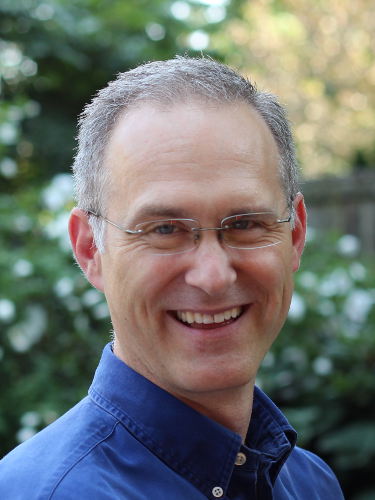
January 4, 2008 at 3:34 pm
Very helpful, just what I wanted to know. Thanks for taking a few minutes on this blog entry, hopefully it will help others, too.
January 4, 2008 at 3:23 pm
Everything can be done through the GUI. Think of the GUI as more of an IDE that helps you build the schedules versus other scheduling tools that let you drag and drop. TaskJuggler takes a little longer to learn, but is way more powerful and faster to use once you get the hang of it.
Just run:
$ TaskJugglerUI filename
from a command line
Once you make changes to the file click on the blue clock icon to “reschedule” or build the schedule reports.
The makefile and building it from a command line comes in handy when you want to integrate with other schedules and build and publish them quickly.
A good way to get started is to walk through this tutorial: http://www.taskjuggler.org/manual-svn/tutorial.html
Just copy and paste the text into a new file. Or you can cheat and get all the completed files here: http://www.taskjuggler.org/example.php 🙂
January 4, 2008 at 3:08 pm
Hey, thanks for providing this. Not only is it cool to have insight into the Fedora release schedule, it is nifty to have a real-world example of TaskJuggler.
The makefile aspect is sorta confusing … I mean, not to a programmer (I am one), but why a Project Management tool has ‘source’ to build ‘project artifacts’. Can someone instead launch TaskJuggler, open your project file, and cause the artifacts to be produced? I guess I’m thinking that typical users would be more comfortable thinking of the tjp as the ‘project file’ and that TaskJuggler can create ‘reports’ from it, as a primary feature of the UI.
I’m just trying to understand how TaskJuggler is expected to be used (without actually playing with the UI, sorry).
January 4, 2008 at 2:56 pm
Yep, that did it. Mea Culpa!
January 4, 2008 at 2:45 pm
Start in a fresh directory or clean out the one you’re working in and start over–you must still have the bad Makefile. I just double checked and “include.tji” is no longer there!
January 4, 2008 at 2:28 pm
The makefile still references ‘include.tji’, but that file isn’t at http://poelstra.fedorapeople.org/schedules/f-9/source/.
January 4, 2008 at 2:25 pm
Thanks for the feedback curious! It should all work now.
If anyone has any suggestions on formatting code blocks on wordpress.com I’m all ears. I’m still not happy with the way it looks and so far google has turned up any good solutions. Maybe I should purchase the css upgrade.
January 4, 2008 at 1:44 pm
Two problems:
1) copying and pasting from “http://planet.fedoraproject.org/” is a problem because ‘–‘ is published as a single character
2) when I corrected the long dash into a double-dash, the wget command doesn’t download the include.tji referenced in the makefile.