I haven’t done time tracking in a while, but was looking to give it another try to reach some of my goals easier. I’ve seen large benefits in the past from setting small time goals that build to a larger goal over time. If you’re a regular reader of this blog you might be noticing more consistent content here–that’s the power of writing for 30 minutes every day at the start of every day, no matter what.
Time Goals Instead of End Goals
Sometimes I find more gets done by setting a “time goal” rather than an “end goal.” So instead of saying, “I’m going to do 10 blog posts in July” it might work better to say, “I’m going to spend 30 minutes writing 6 days a week.” As a result of sitting down and writing for 30 minutes 6 times a week it is inevitable that I will have 10 blog posts at the end of the month.
Goal setting this way also takes away the pressure of “delivery.” Yeah, those 10 blog posts might be hanging over my head, but they don’t loom as large when I know I’m doing something every day to chip away at them.
With this in mind I was looking for a simple way to gather all those time slices that chip away at different goals or projects. Maybe I don’t have a 30 minute block of time, but I might have 10 or 15 minutes. With that in mind I wanted a simple way to record and aggregate the time I spend on different things through out the day, including wasted time, to see how I’m doing.
A handy time tracking tool on Linux is Hamster. I’ve used it successfully in earlier versions of Fedora, however it’s not in EPEL for RHEL
Installing Hamster and control-center
I went to install Hamster on Red Hat Enterprise Linux 6, however the install instructions didn’t work. It turns out that you need to install ‘control-center’ instead of ‘gnome-control-center-dev’ as specified in the instructions. In my case it was already installed.
I followed the instructions and everything built smoothly. It’s possible you haven’t set up ‘sudo’ configured. That’s okay, you can get around it by using “su -c".
Make Sure You Check-out Gnome-2-32
One problem I ran into was that on RHEL 6, some of the buttons and functionality in the user interface didn’t work, particularly editing previous entries or adding new previous entries. To fix that I took the advice on the troubleshooting page and reverted to the last stable version. That fixed the problem and provides all the functionality I need for now.
Blow-by-blow steps
$ su -c 'yum install git control-center' $ git clone git://git.gnome.org/hamster-applet $ cd hamster-applet $ git checkout gnome-2-32 $ ./waf configure build --prefix=/usr $ su -c ./waf install
On-line alternatives?
Does anyone have suggestions for an on-line application that does the same type of aggregated time tracking, particularly making it easy to switch back and forth between different tasks, with running totals for each task? This would be handy since I switch between several computers.

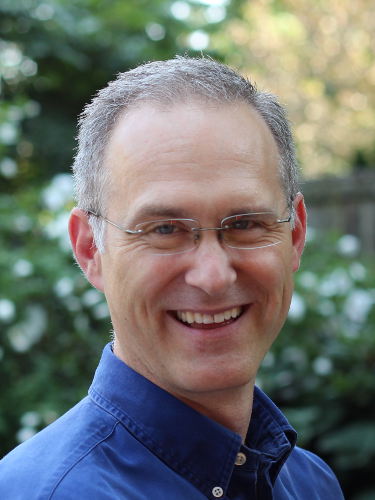
October 22, 2015 at 4:22 am
Hello John,
I want to follow your blogpost since I have been trying to install hamster on my own ending frustrated more than ever.
Could you, please, have a look on my code and help me?
http://pastebin.com/Q6hdQ07w
I really appreciate any help you can provide.
All the Best,
Michal
November 14, 2015 at 2:19 pm
Looking at your pastebin, did you fix this error?
/root/hamster-applet/wscript:14: error: The program intltool-merge (intltool, gettext-devel) is mandatory!
Another thing might be to adjust this line to be:
su -c “./waf install”
Sorry, I don’t have a RHEL 6 machine any more.
December 8, 2012 at 12:18 pm
A lot of people use dropbox or the like to manage the hamster database. So, put the hamster db into dropbox somewhere then build symlinks from where it normally is on all your machines to the dropbox copy. As you are the only person using it, usually you don’t have any problems with overlap, however, I always setup a job on some machine to siphon off copies every 5/10 mins to somewhere else in dropbox, just in case. Other problem I have had, is switching between OSs where the hamster version is different.
December 12, 2012 at 6:32 pm
Thanks for the comment. I didn’t know something like that was possible. Definitely a great idea.