Yesterday I updated the bios on my Dell PowerEdge 400SC from A04 to A10… the first time it has ever been updated since I bought the box four years ago… finally turning my back on the advice I’ve always heard about monkeying with the bios–only change it or upgrade it if you have to.
I was hoping to upgrade the bios following the directions at Dell’s site using Linux, but it seems my version of Fedora was too old. I wanted to update the bios so I could do a USB install of Fedora8.
Long story short… I updated the bios (changed NOTHING inside the box) and was confronted with one of those error messages that never makes you feel good…
Primary drive 1 not found. Press F1 to continue or F2 to enter setup
Well my primary drive was still there and the box boots fine–but not unless you hit F1 to continue every time. Since this box acts like a server I rarely have a monitor or keyboard connected this wasn’t good. I scoured the bios settings, but could find nothing that would fix it. Finally I started searching on Google and then I found the answer here.
So if you have this same problem, here are the exact steps that fix the problem:
1. Enter the bios screen
2. Make sure ALL of the following are turned on on your keyboard:
- caps lock
- scroll lock
- number lock
3. Type the following key combinations
- alt+e
- alt+f
- alt+b (hold unitl box reboots)
4. Wait while box reboot and scans for IDE devices
5. You’re back in business
Some people having this problem had SATA disks, but there are none in this box.
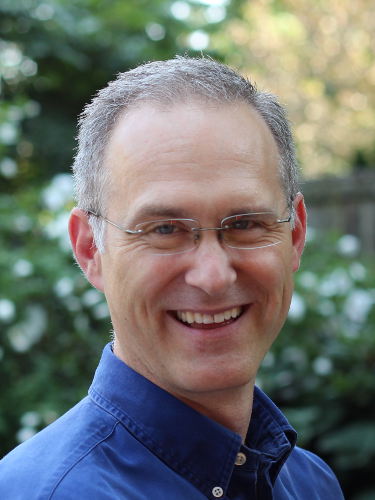
March 5, 2013 at 12:07 pm
I started getting this error when I removed a bad secondary drive from the system.
Ninja Voodoo! Thank you!
July 19, 2011 at 9:09 am
Please let me know the fix for Vostro 1500 BIOS master password reset. Thanks. #Jggf1-595B
August 20, 2010 at 1:21 am
Easy way to get Dell HDD and bios master password
Just go to http://www.mastermindit.biz/freedellbios.html
Email your model and service tag and they email back your bios master password and or HDD password for your Dell computer. Free but donations are encouraged
February 14, 2010 at 9:02 pm
Help with a Dell Vostro 1500 restting the master bios password. I have tried all the above posts and I still get the white and gray screen asking for and administrator password. My Bios is A06. Any Ideas how to clear this password??? HELP
February 15, 2010 at 7:55 am
@Matthew–Sorry, I don’t have a Vostro. The steps above were to clear the drive configuration, not the password. I do not have the admin password set.
March 23, 2010 at 10:15 pm
Please let me know the fix for Vostro 1500 BIOS master password reset. Thanks.
January 2, 2010 at 6:37 am
after litterly walking 5 stairs for the 30’th time I used this trick to solve the f1 problem
thanks
December 9, 2009 at 5:48 pm
The CAPS LOCK, NUM LOCK, SCROLL LOCK, ALT-E, ALT-F, ALT-B (hold), reboot
worked for us!
We were getting DIMM slots not optimal warnings, and we think our SATA drives being enabled in BIOS might have been the problem(s). We corrected the DIMM slot config and it didn’t make the F1 requirement go away, but the above recommended procedure did make the F1 key requirement go away (and also disabled our unused SATA ports).
August 26, 2008 at 4:53 pm
Any pointers on doing this? Any advantage? My 400sc is running ubuntu server 8.04 fine, with 4gb ram it “sees” 3.5gb and I am wondering if a bios update will help.
September 18, 2009 at 8:51 am
If your machine is a 32-bit windows box, that average RAM it will utilize is 3.3GB (even though it says it will run 4GBs).
February 7, 2008 at 3:35 am
PS: i tried to take out the cmos battery out but no good. they say NVRAM has an integrated battery inside the integrated circuit. and that’s why no good takeing the CMOS battery out…
THANKS
February 7, 2008 at 3:33 am
Hello guys. I kinda have the same problem(clearing the NVRAM). unfortunately it’s not on a dell laptop and it’s on an alienware laptop.I dont know how but i did forgot both passwords user and supervisor and now i’m trying to clear the NVRAM somehow. Any ideas? please…
January 3, 2008 at 3:05 am
Hi, I am Naresh and a Fedora Ambassador from India. I was working with Dell earlier and we used to try this with most of the boot and hardware detection issues. The cheat codes means:
Alt+E=Clearing the NVRAM
Alt+F=Reset to BIOS settings to factory defaults
After pressing the above combinations, we need to reboot the system which will fix most of the bios related and hardware detection issues.
January 2, 2008 at 6:47 pm
I called Dell Tech Support about a Vostro 1500 with Windows XP and complainted that I couldn’t Restore to Original Factory condition because the blue band with http://www.Dell.com didn’t come on the screen upon boot up and he said to go to setup (F2 as I recall) and then type Alt f so I did and then I asked what that was about and he said it updated the bios and then the phone went dead.
November 6, 2007 at 12:11 am
lol, I didn’t know Dell’s BIOS knows such cheat-codes. Reminds me of old Konami games…up up down down left right left right B A 😉