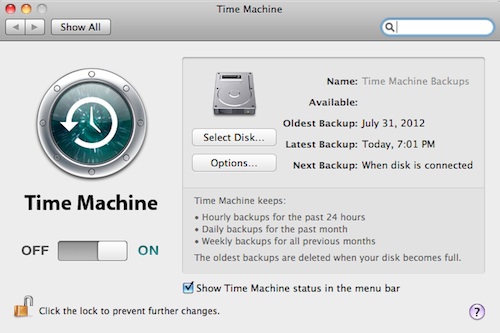
Time Machine really is an amazing application. I had no idea it could be this easy to backup my entire system and restore it. A friend of mine told me it was easy, but I had not idea it was this easy, particularly a full operating system upgrade and downgrade.
I’ve had a MacBook Pro (7,1) for a couple of years and only until recently started using Time Machine. It came with the Snow Leopard version of Mac OS X. I’ve happy with except for one thing–sometimes Finder takes 2 minutes to open a folder (nothing special, no encryption, etc.). I passed on the upgrade to Lion, but recently wanted to get the OpenShift tools and git installed, but it required the latest version of xcode which depended on Lion. Hearing that Mountain Lion was only a month a way and a $19.99 purchase I held out until it became available and then download it right away.
I was also anxious to upgrade to Mountain Lion to see if it would solve a problem I had with the speed of Finder opening folders. If that didn’t fix it I was going to take it to a Genius Bar. The switch to Mountain Lion dramatically improved the speed of Finder. It also dramatically reduced my battery life–like by two thirds. On a full charge and low display lighting I could get 9 hours out of a charge. With Mountain Lion I was lucky to get 3. Watching the battery meter go down was almost like watching the minutes change on a digital clock.
If you are planning to install Mountain Lion and care about battery life I highly recommend doing a Time Machine backup before starting in case you don’t like what you get. All you need is a decent sized USB hard drive–at least the size of your hard disk, larger if you want to store a series of backups.
To go back to Snow Leopard after installing Mountain Lion, all I had to do was reboot my machine, hold the “alt/option” key down after the chime and select booting from the recovery partition. After that I selected Time Machine as a restore source and the last backup that ran while I was running Snow Leopard. If you created ANY data after installing Mountain Lion, be sure to make a separate backup of that data somewhere else before doing the restore OR YOU WILL LOSE IT. Time Machine does exactly what its name implies, it completely reverts you to “the time before you had Mountain Lion.”
Here’s a video where cultofmactv explains how to do the whole process:
Another helpful article provides additional options if you don’t have a Time Machine backup.
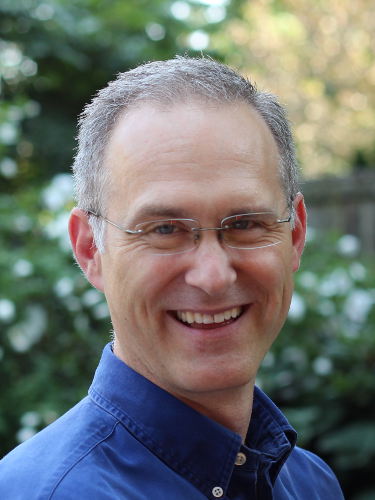
September 12, 2012 at 12:04 pm
I enjoyed your simple video, to downgrade from Lion to SLeopard. I upgraded to Mountain Lion, could I downgrade to SLeopard? I bought 4gig of Ram to install ML and I dont really see what it can do better than SL. The backup tages ages and my machine seems slower. If I went back to SL with my 4gig ram, would my machine be quicker? Tanx in anticipation.
Gerry
September 14, 2012 at 9:56 am
Thanks Gerry. To be clear I found that video on youtube and embedded it in my post. If you have a good Time Machine backup going backwards should work, that’s what I did. I’m much more of a Linux guy so I’m just learning my way around Mac OS X. From what I could tell, when I selected to go backwards with Time Machine, it wiped my disk and restored back to the point in time when I was running Snow Leopard.